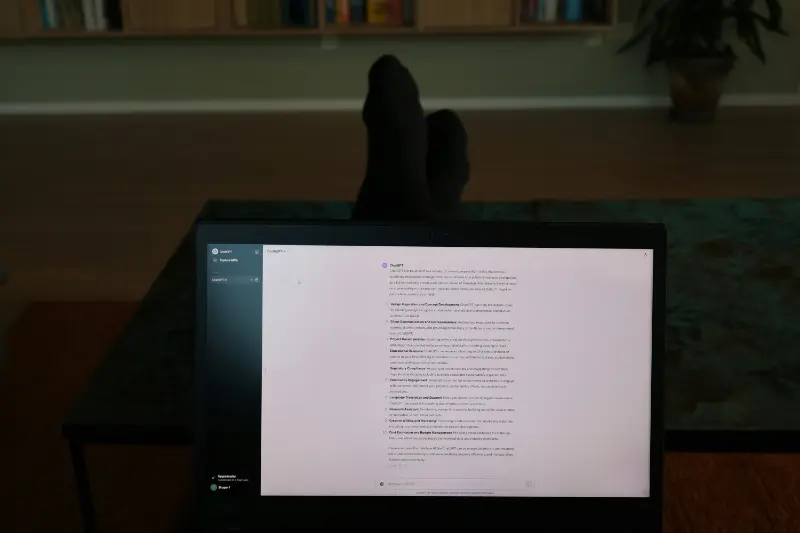The world of large language models has evolved dramatically over the past few years, but running them on your personal computer once seemed like a distant dream reserved for those with server-grade hardware. That’s changed with the emergence of “tiny” language models—compact yet capable AI systems that can run smoothly on everyday laptops and desktops. This guide will walk you through everything you need to know about running a tiny LLM locally, from understanding what makes these models special to getting them up and running on your own machine.
Understanding Tiny LLMs and Why They Matter
Tiny LLMs are language models typically ranging from 1 billion to 7 billion parameters, designed specifically to deliver impressive performance while maintaining modest hardware requirements. Unlike their massive counterparts that require expensive GPU clusters, these streamlined models can run on consumer-grade hardware, making AI development and experimentation accessible to everyone.
The appeal goes beyond just accessibility. Running an LLM locally means your data never leaves your machine, providing complete privacy for sensitive projects. You’re not dependent on internet connectivity or third-party API services, and there are no recurring costs or usage limits to worry about. For developers, researchers, students, and privacy-conscious individuals, tiny LLMs represent the perfect balance between capability and practicality.
These models have become surprisingly capable. Modern tiny LLMs can handle tasks like code generation, text summarization, question answering, creative writing, and even basic reasoning. While they won’t match the performance of cutting-edge frontier models, they’re more than sufficient for the majority of everyday AI tasks.
Choosing the Right Tiny LLM for Your Needs
Selecting the appropriate model is crucial for a smooth experience. Your choice should balance three key factors: the model’s capabilities, your hardware limitations, and your specific use case.
Model size and quantization are the first considerations. Models are typically available in different quantization levels, which compress the model by reducing the precision of its numerical values. A 4-bit quantized version of a 3 billion parameter model might require only 2-3GB of RAM, while an 8-bit version of the same model could need 4-5GB. The 4-bit version runs faster with lower memory usage but may have slightly reduced quality, while the 8-bit version offers better output quality at the cost of more resources.
Popular tiny LLM families worth exploring include Microsoft’s Phi series, particularly Phi-3 Mini with 3.8 billion parameters, which excels at reasoning tasks and coding. Google’s Gemma 2B is another excellent choice, offering strong general capabilities in an ultra-compact package. Meta’s Llama 3.2 in the 3B variant provides a good balance of performance and efficiency, while TinyLlama at just 1.1 billion parameters is perfect for extremely resource-constrained environments or when speed is the top priority.
Popular Tiny LLM Models for Local Running
When evaluating models, consider your primary use case. If you’re focused on coding assistance, Phi-3 Mini tends to perform better. For general-purpose text generation and chat applications, Gemma or Llama variants often excel. If you’re working on an older laptop or need lightning-fast responses, TinyLlama or Gemma 2B are your best bets.
Essential Tools and Software Setup
Getting started with local LLM inference requires installing the right software stack. The good news is that the process has become remarkably straightforward, with user-friendly tools designed specifically for running LLMs on consumer hardware.
Ollama stands out as the most beginner-friendly option and has become the de facto standard for running LLMs locally. It works on Windows, macOS, and Linux, providing a simple command-line interface that handles all the complexity behind the scenes. Ollama automatically manages model downloads, memory allocation, and inference optimization. To get started with Ollama, simply download the installer from their official website, install it, and you’re ready to go within minutes.
LM Studio offers an alternative approach with a graphical user interface that many users find more approachable. It provides a chat-like interface similar to what you’d find with web-based AI services, making it feel familiar and intuitive. LM Studio also includes features like model discovery, performance monitoring, and the ability to compare different models side by side.
For Python developers, llama.cpp with Python bindings offers more granular control and the ability to integrate LLM functionality directly into your applications. This approach requires more technical knowledge but provides maximum flexibility for custom implementations.
Once you’ve chosen your tool, the installation process is straightforward. For Ollama on macOS or Linux, you can use a simple curl command to install it, or download the installer for Windows. The entire setup typically takes less than five minutes, and you don’t need to configure drivers or worry about CUDA installations unless you want to use GPU acceleration.
Step-by-Step: Running Your First Tiny LLM
Let’s walk through the complete process of running a tiny LLM using Ollama, as it’s the most accessible option for beginners.
After installing Ollama, open your terminal or command prompt. The first step is to download a model. Let’s start with Phi-3 Mini, a versatile model that works well for most tasks. Simply type:
ollama pull phi3
Ollama will download the model, which typically takes a few minutes depending on your internet connection. The 4-bit quantized version of Phi-3 Mini is around 2.3GB, making it a relatively quick download compared to larger models.
Once the download completes, you can immediately start chatting with the model by running:
ollama run phi3
This launches an interactive chat session where you can ask questions, request code generation, or have the model help with various text-based tasks. For example, you might ask it to explain a programming concept, write a function, or help draft an email. The model will respond directly in your terminal, typically generating responses at speeds ranging from 10 to 50 tokens per second, depending on your hardware.
The beauty of Ollama is that it handles all the technical details automatically. It determines the optimal batch size, manages memory allocation, and even uses GPU acceleration if you have a compatible graphics card. You don’t need to understand any of these details to get started, but the performance optimization happens seamlessly in the background.
If you want to try different models, you can easily switch by pulling another one. For instance, ollama pull gemma:2b will download Google’s Gemma 2B model, which is even smaller and faster. You can list all your downloaded models with ollama list and switch between them at any time.
Optimizing Performance for Your Hardware
Getting the best performance from your tiny LLM involves understanding a few key optimization strategies. These tweaks can mean the difference between a sluggish experience and snappy, responsive AI interactions.
Memory management is critical. If your system is struggling, consider closing unnecessary applications before running your LLM. Browser tabs, in particular, can consume significant RAM. For optimal performance, you want at least 2-3GB of free RAM beyond what the model requires. If you’re on a system with 8GB total RAM, a 3B parameter model with 4-bit quantization should run comfortably, but a 7B model might cause slowdowns.
Quantization levels provide a direct trade-off between quality and resource usage. Most tiny LLMs are available in multiple quantization formats:
- Q4_0 or Q4_K_M (4-bit): Uses the least memory, fastest inference, slight quality reduction
- Q5_K_M (5-bit): Balanced option with good quality and reasonable speed
- Q8_0 (8-bit): Higher quality, noticeably slower, uses more memory
For most users, 4-bit quantization strikes the right balance. You’ll rarely notice quality differences in everyday use, and the speed improvement is substantial.
CPU versus GPU acceleration can dramatically impact performance. If you have a dedicated graphics card with at least 4GB of VRAM, enabling GPU acceleration can increase inference speed by 3-10 times. Ollama automatically uses GPU acceleration when available, but tools like LM Studio let you manually configure GPU layers. Start by offloading 20-30 layers to your GPU and adjust based on performance.
Context length is another important consideration. Context refers to how much previous conversation or text the model keeps in memory. Longer contexts allow the model to maintain coherence over extended conversations but consume more resources. If you’re experiencing slowdowns during long chats, try starting a fresh conversation to clear the context window.
Hardware Requirements Quick Reference
Minimum Specs
- CPU: Any modern dual-core
- RAM: 4GB (8GB recommended)
- Storage: 5GB free space
- GPU: Optional (Intel/AMD integrated OK)
Optimal Specs
- CPU: Quad-core or better
- RAM: 16GB+
- Storage: SSD with 20GB+ free
- GPU: 4GB+ VRAM (NVIDIA/AMD)
Performance Tip: Even budget laptops from the past 5 years can run 2-3B parameter models smoothly. A mid-range system can comfortably handle 7B models with 4-bit quantization.
Practical Applications and Use Cases
Understanding what you can actually do with a locally-run tiny LLM helps you make the most of this technology. While these models aren’t as powerful as cloud-based giants, they excel in many practical scenarios.
Coding assistance is one of the strongest applications. Models like Phi-3 Mini can explain code, generate functions, debug errors, and suggest improvements. For example, you could ask it to write a Python function that parses CSV files, explain how a particular algorithm works, or convert code from one language to another. The responses might not be as sophisticated as GPT-4, but they’re often more than adequate for learning, prototyping, or solving common programming challenges.
Writing and editing tasks work exceptionally well with tiny LLMs. You can use them to draft emails, rewrite sentences for clarity, brainstorm ideas, or even create short creative content. They’re particularly useful for overcoming writer’s block or generating alternative phrasings. Since everything runs locally, you can confidently work on confidential documents without privacy concerns.
Learning and research benefit significantly from having an AI assistant that can answer questions, explain concepts, and provide examples instantly. Students can use tiny LLMs to understand difficult topics, generate practice problems, or get explanations in simpler terms. The offline capability means you can study anywhere without internet access.
Text summarization and extraction is another practical use case. Feed your tiny LLM a long article or document, and it can extract key points, create summaries, or answer specific questions about the content. This works particularly well for research papers, documentation, or news articles.
Offline privacy-critical tasks represent perhaps the most compelling use case. Any situation where you can’t or shouldn’t send data to external servers becomes perfect for local LLMs. This includes analyzing confidential business documents, processing personal information, working with proprietary code, or simply maintaining complete control over your data.
Troubleshooting Common Issues
Even with user-friendly tools, you might encounter occasional hiccups. Here are solutions to the most common problems.
If your model runs extremely slowly, first check your available RAM. Use Task Manager on Windows or Activity Monitor on macOS to see if your system is memory-constrained. If RAM usage is maxed out, try switching to a smaller model or using a more aggressive quantization level. Close memory-hungry applications and consider restarting your computer to clear cached data.
When responses seem nonsensical or of poor quality, you might be hitting context limits or using too aggressive quantization. Try starting a fresh conversation to clear the context, or download a higher-quality quantized version of the model. Sometimes, the issue is simply that the model needs more specific prompting—tiny LLMs benefit from clear, detailed instructions.
If you encounter errors during model downloads, check your internet connection and available storage space. Ollama and LM Studio require enough free space to temporarily store the downloading model. If downloads keep failing, try using a wired connection or downloading during off-peak hours for better stability.
GPU-related issues often stem from driver problems. Ensure you have the latest graphics drivers installed. If GPU acceleration isn’t working, check that your graphics card has enough VRAM available. You can force CPU-only mode if GPU acceleration is causing problems, though inference will be slower.
Conclusion
Running a tiny LLM locally has become remarkably accessible, opening up AI experimentation and practical applications to anyone with a modern computer. The combination of capable small models, user-friendly tools like Ollama and LM Studio, and straightforward optimization techniques means you can have a private, powerful AI assistant running on your machine in less than an hour.
The benefits extend far beyond just privacy and cost savings. Local LLMs give you complete control, offline capability, and unlimited usage. Whether you’re a developer seeking coding assistance, a student learning new concepts, or a privacy-conscious individual wanting to keep your data local, tiny LLMs provide a practical solution that continues to improve as model architectures evolve and optimization techniques advance.